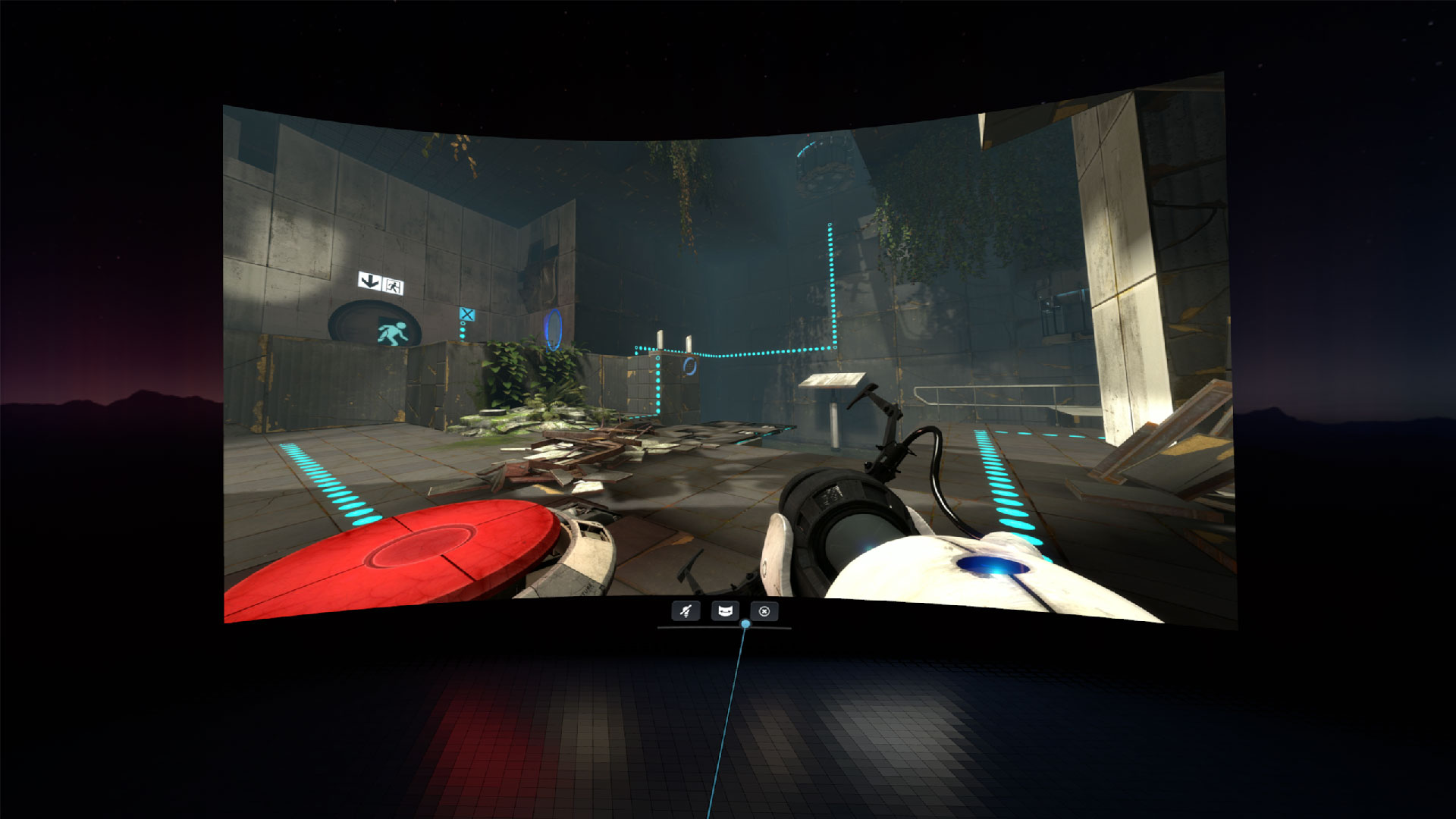Valve released the SteamVR Beta 2.1.1 update which includes a new way to play flatscreen games in VR.
Called SteamVR Theater Screen, the new function is said to replace the old Desktop Game Theater app, which was first released in 2016.
Like Desktop Game Theater, the new Theater Screen is a way of playing non-VR games from a large, virtual screen—i.e. it doesn’t turn your non-VR games into actual VR games. You’ll need bespoke mods for specific games to do that, with games such as the Half-Life 2 VR mod or the Portal 2 VR mod.
To start using Theater Screen and all other included features, you’ll need to first opt into both Steam Client Beta and SteamVR Beta. Here’s a quick guide on how to do both:
SteamVR Beta Opt-in
- With Steam running, navigate to your library.
- Right click on “SteamVR” in your library list, then click “Properties” in the context menu.
- Select the “Betas” tab on the left.
- Select “Beta – SteamVR Beta Update” from the drop-down list
Steam Client Beta Opt-in
- With Steam running, click on “Steam” in the upper left, then choose the “Settings” menu. (Preferences on Mac)
- On the “Interface” tab under “Client Beta Participation” select the dropdown menu
- Select the “Steam Beta Update” from the drop-down list and click “OK”
You will be prompted to restart Steam, please select the “Restart Steam” button
With both betas, you can simply head to a dashboard tab to find the new Theater Screen toggle at the bottom of the screen. Toggle it, and the dashboard will automatically hide to display the content on the new Theater Screen.
If you aren’t opted-in for both betas however, you may still see the old Desktop Theater, which we captured below:
,