In late 2020 Meta began requiring the use of Facebook accounts for all new users of its Oculus headsets, the culmination of a trend of deeper integration between Oculus products and Facebook services. Although the company is soon planning to only require a ‘Meta Account’ to use Quest, the company is likely to continue tracking similar things and offer similar privacy settings. Here’s a look at what privacy settings are currently offered to you and what data Meta collects on your VR usage.
Updated – July 25th, 2023
Where to Find Oculus Quest 2 Privacy Settings
Although there’s not a lot of customization of privacy settings available right now, at least Meta makes them easy to change. In fact, you can do it right now from your web browser by checking out the Oculus Privacy Center and then scrolling down to Privacy Settings.
Here what you can control and what each option does:
Who will see your activity on Oculus?
This controls how your current activity in VR is displayed on your profile (like which app you’re using). If you don’t want anyone to know what you’re currently up to in VR, change this to ‘Only Me’.
Who can see your friends list on Oculus?
This controls who can see your list of VR friends through your Oculus profile. If you don’t want anyone to see who your VR friends are, change this to ‘Only Me’.
Who will see your Facebook name on Oculus?
This controls which name people will see associated with your Oculus profile. Depending upon your setting, people may see your Oculus username or the first and last name of your Facebook profile. This also controls whether or not people can search for your Oculus profile by your Facebook name. If you don’t want anyone to see your real name in VR or be able to find your Oculus profile with your real name, change this to ‘Only Me’.
Who can receive push notifications to know when you’re active in VR and your activity?
This controls whether your friends can get notifications about what you’ve done recently in VR, like whether you tried a new game for the first time or got a new achievement. If you don’t want anyone to be able to get notifications about you regarding these kinds of activities, change this to ‘Only Me.’
There’s one other key setting you can change: whether or not Meta stores recordings of your voice captured by the Voice Commands feature; by default any time you use Voice Commands, a voice recording of the command will be stored on Meta’s servers.
You can only disable this option from within your headset, here’s how:
- In your headset, click on the clock in the Oculus menu bar to open Quick Actions, then click the Settings button at the top right (gear icon).
- In the Settings section select ‘System’
- In the System menu, select ‘Voice Commands’
- In the Voice Commands menu, select ‘Voice Storage’
- In the Voice Storage menu, switch off the ‘Store Voice Commands’ and ‘Store Transcripts’ options
How to See What Data Meta Has Collected About Your VR Usage
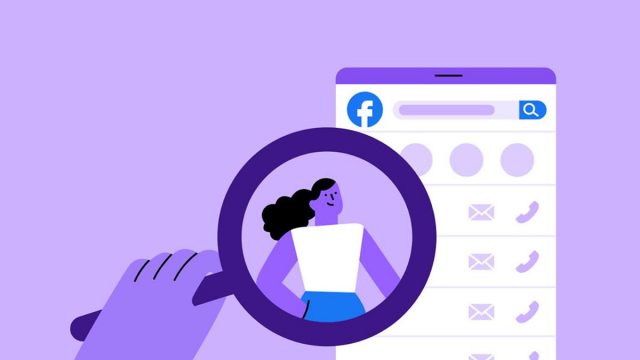
Meta stores information about what you do in VR for various purposes, including basic account functionality (like knowing which games you’ve purchased), and advertising (like showing you an ad in your Facebook feed for Oculus games you recently searched for in your headset).
You can see a fairly comprehensive list of the data associated with your Oculus account by accessing the View Your Information section of the Oculus Privacy Center. Here’s the overview of what’s shown there:
- Profile Information
- Real Name
- First Name
- Last Name
- Username
- Email Address
- Avatar 2D Image
- Profile Photo
- Other Information About You
- Language
- Current and Past Profile Photos
- Information About Your Account
- Account Creation Time
- Account Creation Source
- Account Status
- Your Apps and Content
- Subscribed Events
- Apps
- Sent gifts
- Recently Viewed Items
- In-app Entitlements
- Sent application invite
- Received application invites
- Achievements
- Named Rooms
- Cloud Saves
- Cloud Saves v2
- Challenges Admined
- Challenges Participated In
- Your Ratings and Reviews
- Information About Your Devices
- Online Status History
- Oculus Home Status
- Device Sharing (setting)
- Devices
- VR Device Sync Data
- Your Settings and Preferences
- Who can see the apps you own and their activity (setting)
- Notification preferences (setting)
- Allow non-Oculus apps (setting)
- Incognito Mode (setting)
- Who can see your Facebook name on Oculus (setting)
- Who can recieve push notifications to see when you’re available in VR (setting)
- Who can see your friends list (setting)
- Who can see your activity (setting)
- Email Subscriptions
- Interests
- Single sign-on developers
- Social Connections
- Following (people you follow on Horizon)
- Followers (people who follow you on Horizon)
- Friends
- Security and Login Information
- Active Sessions
- Location History
- Login History
- App Presence Activity
- Rift Home Information
- Last Login
- Total Homes
- Active Homes
- Item Uploads
- Place Uploads
- Your Items
- Your Voice Activities
Can Facebook See Video From Quest’s Cameras?
As for what’s seen through Quest’s on-board cameras, Meta has told us previously that it does not send any video or scans from the camera to its servers, though it didn’t rule out the possibility in the future. Indeed, Meta doesn’t show any camera-related information in its list of information that it has about your account.
Your VR Data and Facebook Data May Be Cross-referenced
The list further above is the data Meta captures about your VR use, but if you’re using Quest 2, your VR data is inherently associated with data collected by Meta on your non-VR activity via Facebook. Thus it’s also worth looking over that information to know what kind of data will potentially be used to influence your activity in VR.
You can find the data Meta has collected on your non-VR activities by visiting the Access Your Information page on Facebook.
The Fine Print
If you want to dig in deeper to understand what Facebook legally says about its collection and usage of your data, here are the key documents that lay out the company’s position:
,
